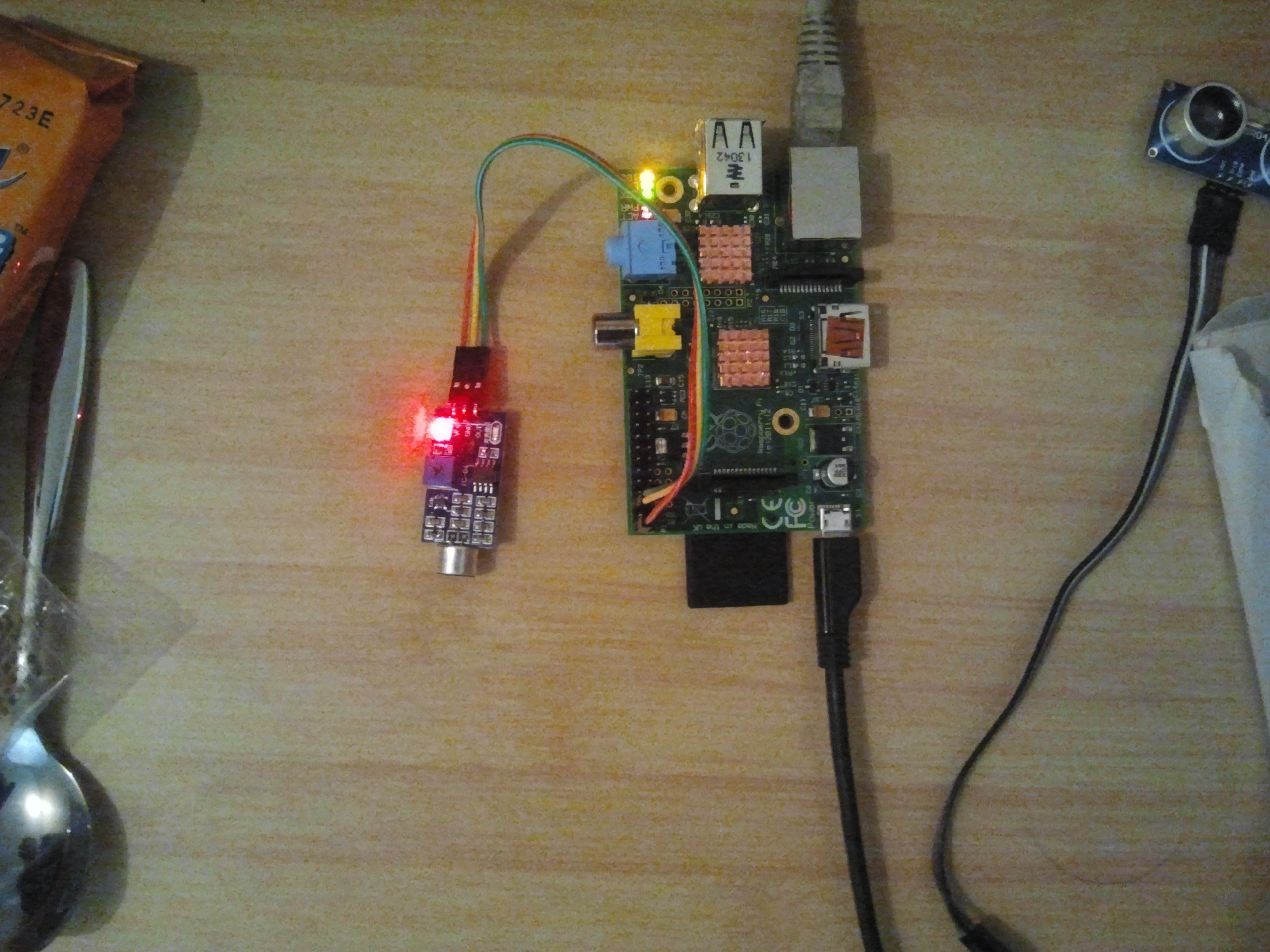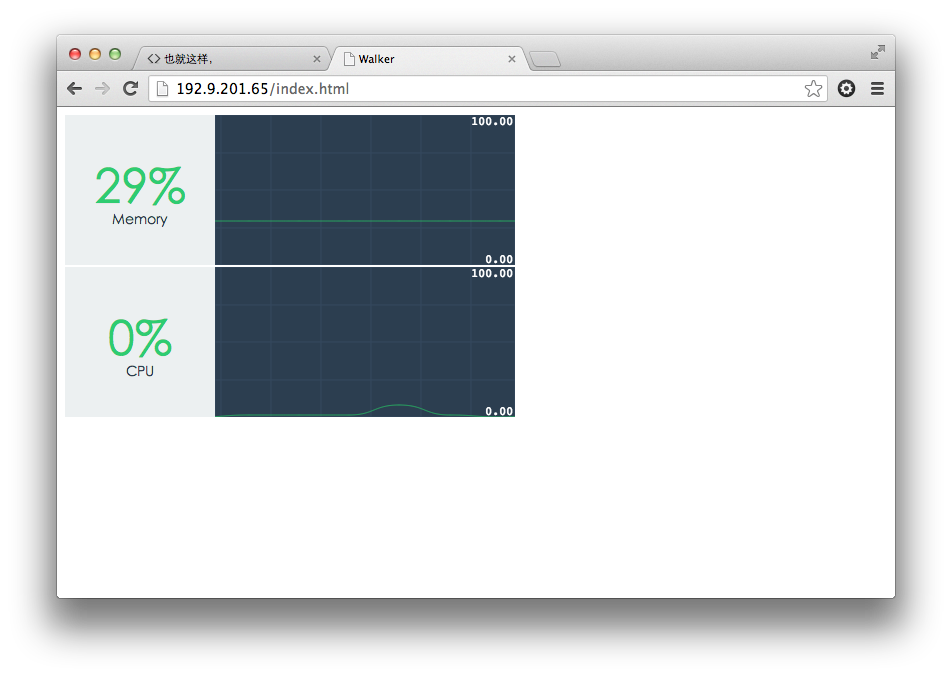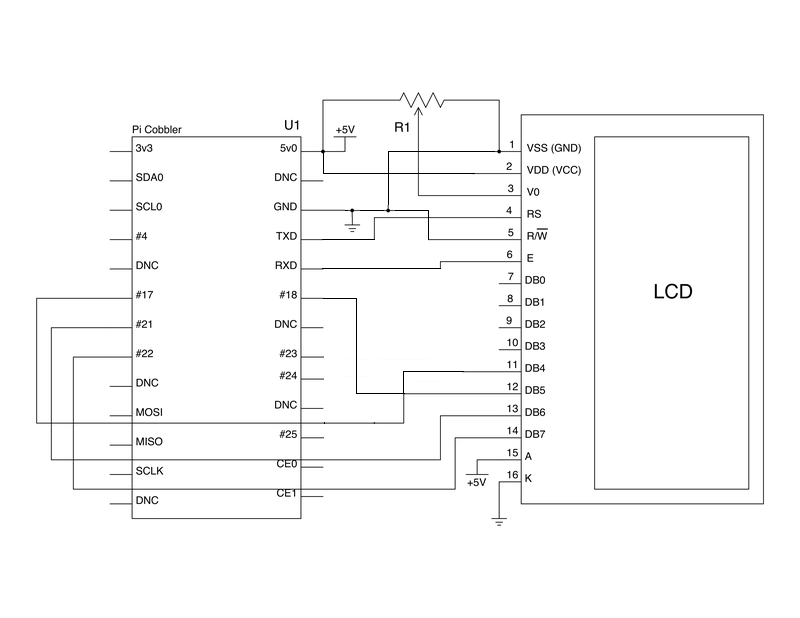2013年8月
树莓派 CPU内存监视
前提
需要一个 http服务器提供访问,还需要一个 websocket吐服务器数据,至于怎么编译nginx这边就不讲了
预览
代码
这里主要给出后端python的代码,前端主要是用backbone + smoothiecharts实现
#!/usr/bin/env python
# encoding: utf-8
import tornado.web
import tornado.websocket
import tornado.ioloop
import subprocess, threading, json, re
def vmstat():
memoryKey = ['swpd', 'free', 'buff', 'cache', 'total']
cpuKey = ['us', 'sy', 'id', 'wa']
space = re.compile('\s+')
memTotal = subprocess.check_output("cat /proc/meminfo | grep MemTotal | sed 's/\\w*:\\s*\\([0-9]*\\).*/\\1/'", shell = True).strip()
# print(memTotal)
# 这个地方要使用 shell = True 的话,需要记得退出的时候关闭子进程
p = subprocess.Popen(['vmstat', '1', '-n'], stdout = subprocess.PIPE)
io_loop = tornado.ioloop.IOLoop.instance()
p.stdout.readline()
p.stdout.readline()
for line in iter(p.stdout.readline, ''):
# print(line)
fields = space.split(line.strip())
memoryVal = fields[2: 6]
memoryVal.append(memTotal)
result = dict(memory=dict(zip(memoryKey, memoryVal)), cpu=dict(zip(cpuKey, fields[12: 16])))
result = json.dumps(result)
print(result)
for waiter in MonitorHandler.waiters:
io_loop.add_callback(waiter.write_message, result)
class MonitorHandler(tornado.websocket.WebSocketHandler):
waiters = set()
def open(self):
MonitorHandler.waiters.add(self)
print('waiters: ', len(MonitorHandler.waiters))
def on_message(self, message):
pass
def on_close(self):
MonitorHandler.waiters.remove(self)
print('waiters: ', len(MonitorHandler.waiters))
class Application(tornado.web.Application):
def __init__(self):
handlers = [
('/', MonitorHandler)
]
super(Application, self).__init__(handlers)
def main():
app = Application()
app.listen(8888)
t = threading.Thread(target=vmstat)
t.daemon = True
t.start()
print('Starting the server...')
tornado.ioloop.IOLoop.instance().start()
if __name__ == '__main__':
main()树莓派 报IP 和 lcd显示IP
接 16x2 LCD
准备
由于我使用的是pidora, 所以很多库默认都没装(貌似是没wheezy方便,不过习惯了centos)
播放声音本想用mpc的,但安装完总有问题,于是就编译了一个 madplay
yum -y install alsa-utils alsa-lib-devel至于TTS嘛,木有,就自己从网上下载了几段,然后拼起来播放。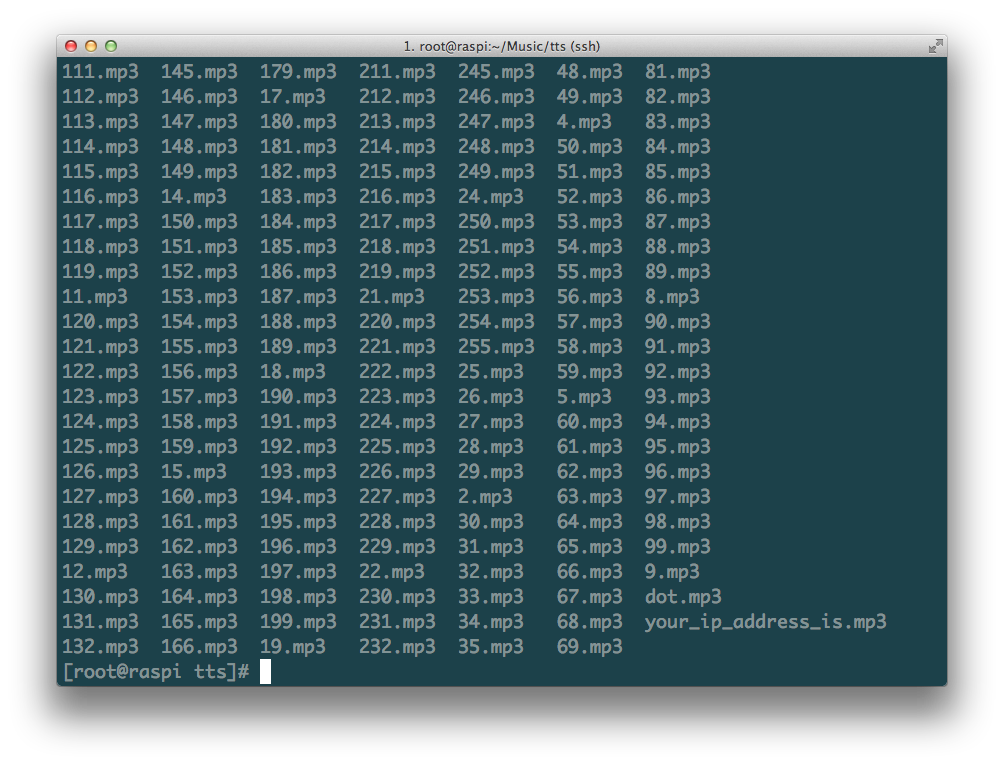
for i in {0..255}; do wget -O $i.mp3 http://tts-api.com/tts.mp3?q=$i; done实现代码
#!/usr/bin/env python
# encoding: utf-8
import Adafruit_CharLCD
import subprocess, time, datetime, math, signal, sys, os
def get_ip(device):
ip = subprocess.check_output("ip -4 addr show " + device + " | grep inet | awk '{print $2}' | cut -d/ -f1", shell = True).strip()
return ip
def main():
last_ip = ip = ''
maxLen = 16
while True:
ip = get_ip('eth0')
if ip == last_ip:
time.sleep(10)
continue
last_ip = ip
sounds = ' /root/Music/tts/dot.mp3 '.join(['/root/Music/tts/' + i + '.mp3' for i in last_ip.split('.')]).split(' ')
spaceLen = maxLen - len(ip)
ip = int(math.floor(spaceLen / 2)) * ' ' + ip
lcd.clear()
lcd.message(' Raspberry Pi \n')
lcd.message(ip)
subprocess.call(['madplay', '/root/Music/tts/your_ip_address_is.mp3'] + sounds)
time.sleep(10)
# + chr(0xdf) + 'C'
# while True:
# time.sleep(1)
# lcd.clear()
# lcd.message(datetime.datetime.now().strftime(' %I : %M : %S \n%a %b %d %Y'))
def onShutdown(sig, id):
lcd.clear()
time.sleep(.1)
sys.exit(0)
if __name__ == '__main__':
pid = os.fork()
if pid == 0:
signal.signal(signal.SIGTERM, onShutdown)
lcd = Adafruit_CharLCD.Adafruit_CharLCD()
main()
else:
sys.exit(0)